If you're here, then you must be thinking what exactly system service exception error Windows 10 is. This error occurs because of multiple reasons which the users ignore. BSOD errors (Blue Screen of Death) errors still occurring are relatively uncommon.
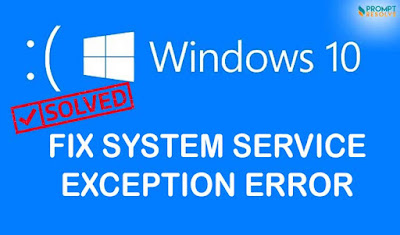 |
| Add caption |
Earlier, when the system uses to crash, the blue wall with text used to appear. However, Windows BSOD is relatively easy to troubleshoot, and one of the repeated BSOD errors is the Windows 10 BSOD system service exception. If you're facing the same issue, you will get to know how to resolve this article.
Know what is the System Service Exception Error Windows 10?
It is basically one of the errors caused mainly by a bug in Window or outdated drivers, corrupted system files, or possibly because of a rogue app that tries to access and run protected Windows code. Windows 10 system_service_exception error pops up majorly because of the below-mentioned reasons.
- Graphic user interface errors
- Issues with outdated or corrupt drivers amongst others
- Corrupted system files
Drivers are one of the primary causes for Windows 10 stop code system service exception; wrong or outdated drivers can lead to such errors and disturb the user experience. Apart from this, other reasons also contribute to the windows 10 BSOD system service exception.
How to Fix a System Service Exception Error Windows 10?
Following the below-mentioned
ways, one can quickly fix Windows 10
system_service_exception
- By Updating System Drivers
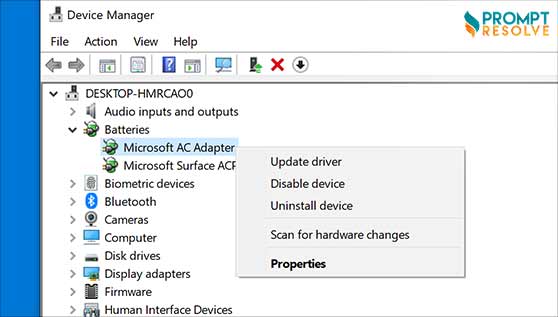 |
| Add caption |
- By Updating Windows 10
- By Running Windows Check Disk from Command Prompt
- By Running System File Check
- By Installing the Official Windows Hotfix
- By Resetting Windows 10
·
The above-mentioned ways offer the best solution to eradicate Windows 10 system service exception. However, the users have to follow all the steps in order to get rid of this error.
What Users Should Do If System Service Exception Windows 10 Keeps Restarting?
In case you are facing the issue of system service exception windows 10 restarting again and again, follow the steps mentioned below:
- Type Command Prompt in Windows search bar and right click on the same and tap on 'Run as Admin'
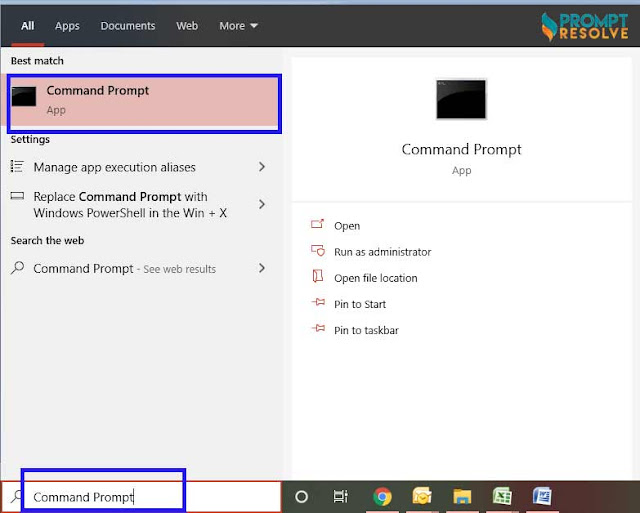 |
| Add caption |
- Then you've to enter the "DISM /online /cleanup-image /restorehealth" command and hit the enter button
- Now, wait until the process is getting completed. However, this may take a while. When the process is completed, type SFC/Scannow & finally press enter.
The ways mentioned above will definitely help the users get rid or system service exception error Windows 10 completely.
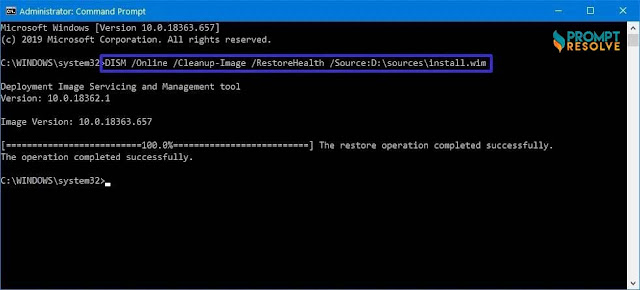



ReplyDeleteThanks for sharing very useful information.This is such a useful information forIf you are facing any kind of problem with your PC and Mac then Pre PC Solution is the best choice for you . we are New York based Company will fix your all kinds of issues related Antivirus,Avast,Avast On Windows Fix Avast,Not Opening, if you want solution visit our website today.
Antivirus,Avast,Avast On Windows Fix Avast,Not Opening
Antivirus