The logiLDA.dll error is a system error that pops up on your screen once you turn on your computer. The error is usually caused by an interruption in the system PC during updation.
The error can is vastly reported by users who updated their system to windows 10 1903 v. The logilda.dll error states “C:\Windows\System32\LogiLDA.dll The specified module could not be found.”
The error is related
to Logitech download Assistant, which is quite important for your Logitech
device. Even though the reason of this windows 10 error is not yet known,
Logitech Download Assistant has destinations if you are willing to resolve the
error. To fully remove logilda.dll windows 10 error from the system, there are
a few steps to follow.
Method One: Disable and Update
If you wish not to delete the driver,
you can also disable it. To disable the software, follow the steps given below:
1. Go
to Task Manager
2. Click
on “Start up Tab” once Task manager
is open
3.
Now select LogiLDA and click on “Disable”
4.
Disable other logitech software if any.
5.
Reinstall the software to the driver and click on “Update” from the right click menu
Method Two: Uninstall Logitech from
Programs and Features
By removing logitech software from
the program, it is possible that the logilda.dll error completely wipes out
from your windows 10. Uninstalling the software can be one of the easiest fixes
for a few.
1. Launch Run > Win + R
2. Type ‘appwiz.cpl’ in Run box
3. Click Ok
4. Search “Logitech SetPoint” in Search box in the top right corner
5. Locate SetPoint and Choose ‘Uninstall’ button
6. Confirm “yes”
7. Restart your computer
Method
Three: Removing from Registry
To remove the logilda.dll Logitech mice error completely from the system one has to remove Logitech Download Assistant with a system cleaner and Registry.
1. Download and Run “Delete- LogiLDA” which can be found in uninstaller utility. Running this will remove all the data from the Logitech Download Assistant from the system registry.
2. To Manually remove the Logitech Download Assistant
- Press Win + R
- Enter “regedit” in your launched Run box
- Find the location of Computer\HKEY_LOCAL_MACHINE\SOFTWARE\Microsoft\Windows\CurrentVersion\Run” on your computer.
- Select Logitech Download Assistant and opt to delete it from the right click selection
- Manually delete all the folders
- HKEY_LOCAL_MACHINE\SOFTWARE\Logishrd\LogiLDA.DLL
- HKEY_LOCAL_MACHINE\SOFTWARE\Logishrd\DownloadAssistant
- HKEY_LOCAL_MACHINE\SOFTWARE\Microsoft\Windows\CurrentVersion\App Paths\LogiLDA.dll
You can also disable and reinstall the Logitech Driver from The Device manager. Keeping each software up to date is one of the best advices that can be followed for fewer complications like this particular logilda.dll error.
LogiLDA.dll error is no doubt a logilda.dll
logitech mice error and it is said so for a reason. The
error is complicated to remove and requires multiple processes to completely
wipe the whole error out of the system.
Conclusion:
The best advice would be to manually
disable and update as the basic step to check the error strength. Uninstalling
the SetPoint first from the Programs and Features is another fix that often
time works. If it does not then, it is essential to remove it from the
directory as suggested above.


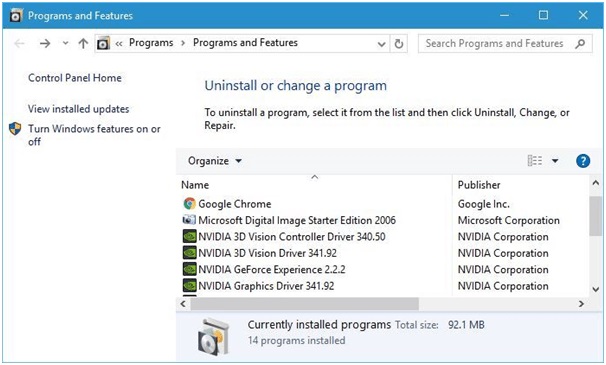




1 comment: