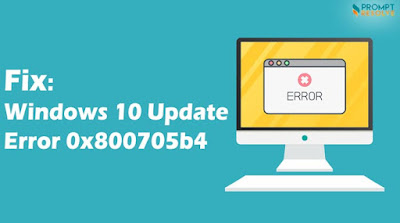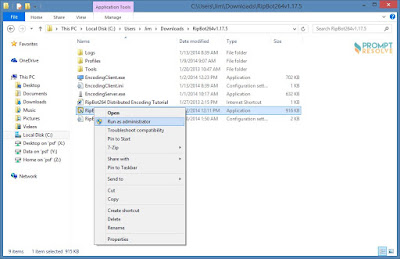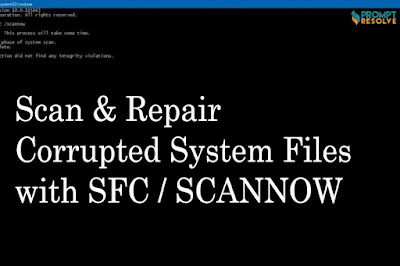With Microsoft continuously releasing updates for various Windows OS versions, they usually bring additional features, enhanced security improvements, and multiple fixes. However, like all Windows processes, instances may arise when these updates encounter issues. If you discover error 0x800705b4 in Windows 10, you can follow some simple troubleshooting steps to get rid of it.
If your
Windows can't activate with this product key 0x800705b4, that can be
frustrating; however, you should be able to resolve it by disabling your
antivirus program temporarily. Let’s dig further and learn some other ways how
you can fix windows update error 0x800705b4 and perform your necessary
tasks on your Windows computer.
Error 0x800705b4 Windows 10 - An Understanding
It is usually a common incident when you encounter error 0x800705b4 in Windows 10 OS and the same code may pop up on your computer screen in different circumstances. With hexadecimal format, the error is a common way that is used by Microsoft to display errors.
Although it doesn’t seem harmful, you should
not ignore this as it can slow down your computer, crash it, or even wipe off
your data. The error usually occurs because of the following reasons:
- Error in the registry entry
- Presence of virus or malware in your computer
- Damaged Windows files or corrupted system
- Unsuccessful OS update
- Disabled automatic updates
Tips To Fix Windows Update Error 0x800705b4
1. Go to
troubleshooting from the Start Menu.
2. Click
on “View All” on the left pane.
3. From
the list, click on “Windows Update”, and then on “Advanced”.
4. Click
on “Run as administrator”, and then click on “Next”.
5. Check
whether the error 0x800705b4 Windows 10 has been resolved.
2nd
Method: Delete the Related Files
1. Go to
services from the start menu.
2. Look
for Background Intelligent Transfer Service, right-click on it, and then click
on “Stop”.
3. Right-click
on Windows Update and choose “Stop”.
4. On
Windows Explorer, navigate to “C:\Windows\SoftwareDistribution”.
5. Select
all the components here, and delete them.
6. Reboot
your computer and check whether the error has been resolved.
3rd Method: Run SFC Scan
- Go to the command prompt on your computer and right-click on it.
- Select ‘Run as administrator’.
- Type in SFC/scan now and press the Enter key.
4. Once
the scan and repair are complete, restart your computer.
Ranging
from slowing down your computer to potential data loss, the error 0x800705b4
in Windows 10 can cause unexpected harm to your computer. Now that we have
listed some quick-fixes to resolve it, we expect you to save both your computer
and data while saving precious time.